(Solved) W211 BE key works but original key does NOT works after key coding with CGDI MB
This is for those with (BE) Key working fine, but original key now stopped working, after coding 1 key according to CGDI MB manual on a W211.
Steps:
1.MUST have the key password
2.Calculate key rolling/tracking codes
3.Read EIS, input password, save data
4.Calculate password that’s cleared and clear EIS
5.Upload EIS data with password
6.Click on ‘Allow modify’
7.Change the key position’s rolling codes into key’s rolling codes
8.Write data
9.Learn the key and activate EIS
In detail…
Step 1: Get key rolling codes
if you don’t have any other keys, you can calculate password by all keys lost

calculate password
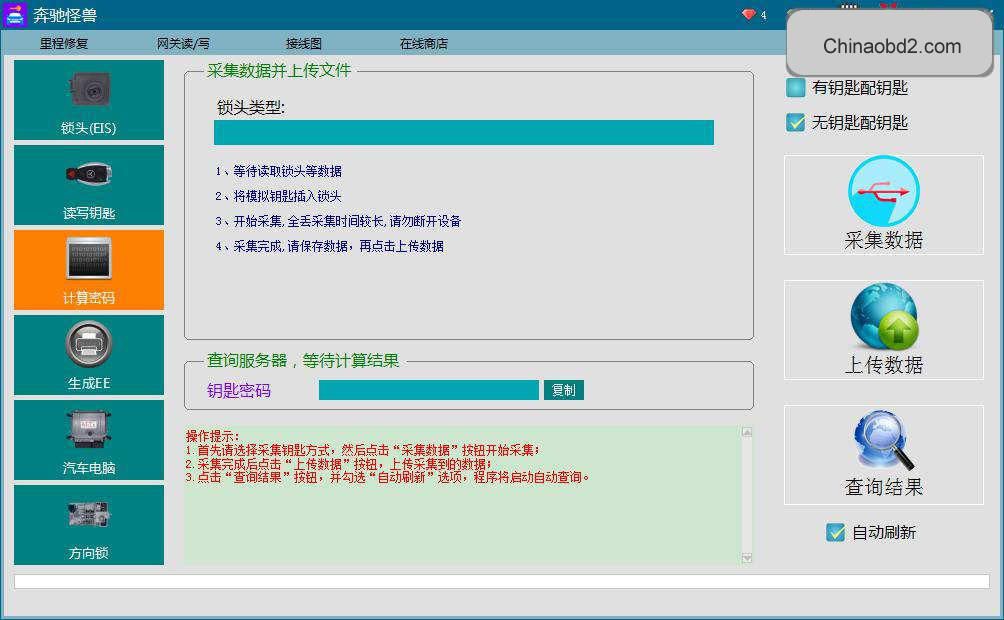
What’s the hopping code:
Hopping code (also called rolling code, tacking code) is used in keyless entry systems to prevent replay attacks, where an eavesdropper records the transmission and replays it at a later time to cause the receiver to ‘unlock’. Such systems are typical in garage door openers and keyless car entry systems.
Why does it cause hopping code:
Because most of the keys are too fast to be inserted and removed, and the track code does not roll, resulting in code hopping, so that the key and the lock cannot be matched properly.
Step 2: read key rolling codes
read out key/transponder info

input password
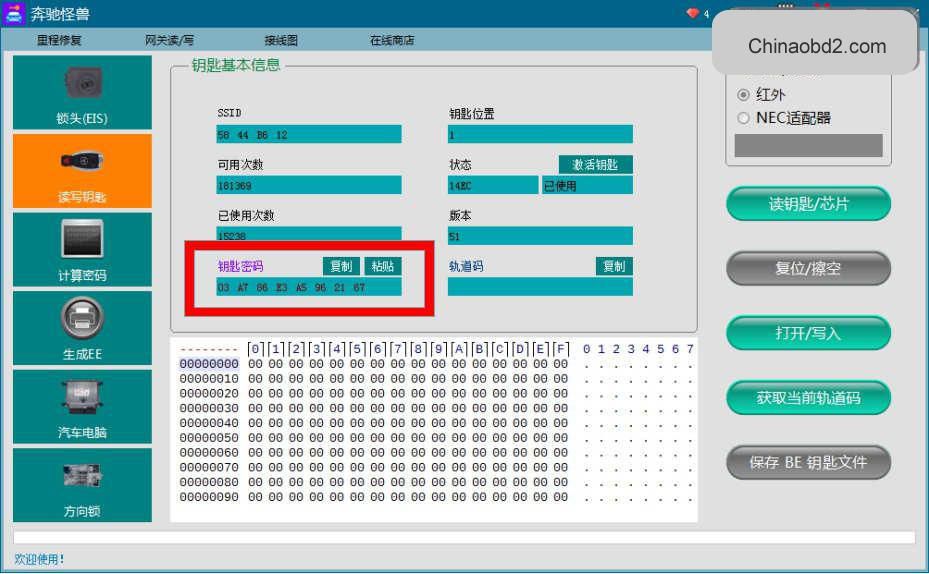
click current hash to get the tracking codes

put the key into cgdi mb machine
check if the password is correct or not
incorrect password cannot be used for rolling/tracking codes calculation
that is, the hash will be invalid

calculate rolling codes successfully

Step 3: read eis, input pass and save data

save eis data successfully

Step 4: calculate pw cleared and clear eis
get the password that’s cleared

success

clear eis
put the key into eis with 30s

clear eis successfully

read eis and check the status

eis is cleared

Step 5: upload eis data with pw
upload eis data with password saved

upload data successfully

check the key position (here: 1) and copy the tracking code
Step 6: allow to modify data

Step 7: Change the key position’s rolling codes into key’s rolling codes

Step 8: write eis data using CGDI mercedes

input chassis and then write eis data

put the key into eis within 30s

write data successfully
read eis data and check current eus status

now, the eis is not activated yet
put the original key into eis for key learning
it will help eis activation
insert the key and wait for 1-5s
when eis has response, the activation and key learning is successfull
read eis data and check eis status

211 eis original key can be used now!

Job’s done!
- US$89.00 / piece
- US$59.00 / piece
- US$469.00 / piece
- US$14.99 / piece
- US$79.00 / piece
- US$1,995.00 / piece
- US$199.00 / piece
- US$44.99 / piece
- US$9.99 / piece
- US$1,149.00 / piece
- US$96.00 / piece
- US$29.99 / piece













