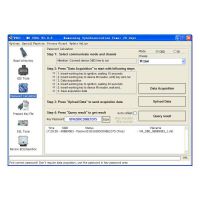FOXWELL GT80 MINI User Manual: How to connect Bluetooth via VCI?
New tool FOXWELL GT80 MINI User Manual is here to show you how to build GT80 MINI Bluetooth connection via the VCI Box. The USB connection way is also here.
Note: FOXWELL GT80 MINI Bluetooth communication working range is about 0-50m.
How to build FOXWELL GT80 MINI Bluetooth communication?
Part1. Connect the VCI Box to the vehicle’s OBDII DLC for both communication and power source.

The DLC (Data Link Connector or Diagnostic Link Connector) is usually located 12 inches from the center of the instrument panel (dash), under or around the driver’s side for most vehicles.
For some Asian and European vehicles, the DLC is located behind the ashtray and the ashtray must be removed to access the connector.
Part2. Connect the VCI Box to FOXWELL GT80 MINI OBDII scanner. Power up GT80 MINI, slide the right side of screen to the left then a menu as below will show:

Click the “Bluetooth” button and the VCI will automatically connect with the GT80 MINI Tablet.
Part3. Check the VCI Box Bluetooth indicator, if it turns green that means GT80 MINI Bluetooth connection working.
If it’s not green, you can go to “Setting” then “Bluetooth” to pair the Bluetooth. Turn on Bluetooth button and it will automatically search all devices.
Find the Bluetooth named “FOXWELL…” to pair. You can find the Bluetooth name of you device at “About” page.
How to build FOXWELL GT80 MINI USB communication?
Find FOXWELL GT80 MINI USB port and connect the device to laptop.
After that you can see the USB indicator turns green and USB connection is built.
Now you can use FOXWELL GT80 MINI OBD Diagnostic Tool to start diagnose car!
- US$110.00 / piece
- US$150.00 / piece
- US$25.00 / piece
- US$49.99 / piece
- US$649.00 / piece
- Tech2 Diagnostic Scan Tool For GM SAAB OPEL SUZUKI Holden ISUZU With 32 MB Card And TIS2000 SoftwareUS$329.00 / piece
- US$80.00 / piece
- US$94.99 / piece
- US$14.50 / piece
- US$129.00 / piece
- US$579.00 / piece
- US$64.99 / piece