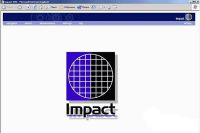Xtool X100C iOS Android based – best key programmer & pin code reader for Ford Mazda Peugeot Citroen
Xtool X100C, iOS & Android based, is the newly release locksmith tool by Xtool Company. It is designed to match key by OBD and read pin code via dongle on Ford and Mazda, Peugeot and Citroen. It can communicate via Bluetooth which is very easy to use. Moreover, it is available to update on x100C APP.
Following post starts with Xtool X100C details, then how to use Xtool X100C to program key on Android device, and ends up with how to use Xtool X100C to program key on IOS device.
Part 1: Xtool X100C details
Xtool X100C Outlook:

X100C Indicator and connector:
① Power Indicator: It turns green when power is on.
② Bluetooth Indicator: It turns red when Bluetooth is not connected; it turns blue when Bluetooth is connected successfully.
③ Vehicle Indicator: When X100C is connected with vehicle successfully, it turns green.
④ DB15 connector: Connect the vehicle via test cable.
IOS and android Based:

Apple iOS (Requires iOS4.3 or later)
Device: IPod touch
Mode: iPod Touch 1st generation, 2nd generation, 3rd generation, 4th generation
iPhone mode: iPhone, iPhone 3, iPhone 3GS, iPhone 4, iPhone4s, iPhone 5, iPhone 6, iPhone 6 Plus, iPhone 6s, iPhone 6s Plus, iphone 7, iphone 7
Pad mode: iPad, iPad 2, ipad 3, iPad air, iPad Mini 1, iPad Mini 2,
OS: Android (Requires OS2.3 or later). Mode: ll android smart phone and tablet
Where to download APP:
X-100 C (search and download it from Apple store and GooglePlay Store)
X100C Bluetooth: Once the Bluetooth is paired, the device will reconnect with your phone automatically.
X100C free update: Download latest XtoolC App with new features from Google Play or Apple Store.
X100C Language: English only, more language will be available.
Here is a little part of X100C Pin code reading list, more models will be tested and added here:
| Auto Maker | Model | Year | Chip Type | Remarks |
| Mazda | CX-3 | 2015+ | smart PCF7953 ID46 | |
| Mazda | CX-3 | 2012+ | smart PCF7953 ID46 | |
| Mazda | 2 | 2014+ | smart PCF7953 ID46 | |
| Mazda | 3 | 2013+ | smart PCF7953 ID46 | |
| Mazda | 6 | 2013+ | smart PCF7953 ID46 | |
| Mazda | 2 | 2002 – 2013 | 4D ID63 | |
| Mazda | 3 | 2002 – 2012 | 4D ID63 | |
| Mazda | 5 | 2002 – 2012 | 4D ID63 | |
| Mazda | 6 | 2014 – 2012 | 4D ID63 | |
| Ford | Focus3/Cmax | 2010+ – | DST80+ | mechanical |
| Ford | Focus3/Cmax | 2010+ – | DST80+ | |
| Ford | Kuga2 | 2014+ – | DST80+ | mechanical |
| Ford | Kuga2 | 2014+ – | DST80+ | |
| Ford | MondeoMK4/SMax facelift | 2010+ – | DST80+ | mechanical |
| Ford | MondeoMK4/SMax facelift | 2010+ – | DST80+ | |
| Ford | Fiesta | 2014+ – | DST80+ | only mechanical |
| Ford | Bmax | only mechanical | ||
| Ford | Custom | only mechanical, not fully supported | ||
| Ford | Fiesta | |||
| Ford | Bmax | |||
| Ford | Ecosport | |||
| Peugeot | 1007 | |||
| Peugeot | 206 | |||
| Peugeot | 207 | |||
| Peugeot | 208 | |||
| Peugeot | 2008 | |||
| Peugeot | 301 | |||
| Peugeot | 306 | |||
| Peugeot | 307 | |||
| Peugeot | 308 | |||
| Peugeot | 3008 | |||
| Peugeot | 406 | |||
| Peugeot | 407 | |||
| Peugeot | 4007 | |||
| Peugeot | 508 | |||
| Peugeot | 5008 | |||
| Peugeot | 607 | |||
| Peugeot | 806 | |||
| Peugeot | 807 | |||
| Peugeot | Bipper | |||
| Peugeot | Expert | |||
| Peugeot | Partner | |||
| Citroen | C2 | |||
| Citroen | C3 | |||
| Citroen | C3 Picasso | |||
| Citroen | C3 Pluriel | |||
| Citroen | C4 Cactus | |||
| Citroen | C4 Picasso | |||
| Citroen | C5 | |||
| Citroen | C8 | |||
| Citroen | C-Elysee | |||
| Citroen | xsara Picasso | |||
| Citroen | Berlingo 2 | |||
| Citroen | Berlingo 3 | |||
| Citroen | Jumper | |||
| Citroen | Jumpy | |||
| Citroen | DS3 | |||
| Citroen | DS4 | |||
| Citroen | DS5 |
Part 2: How to use Xtool X100C to program key on Android device?
1.Go to X100C menu

2.Active:

Input the serial number and press “Activate”.
- Settings:
Enter the Bluetooth setting and pair the phone Bluetooth with X100C -xxxxx Bluetooth

– PDF: input and store user’s information to be printed in the PDF report.
– About: Users can read the software version and serial number here.
- Enter Immobilizer and choose car model to program key.

Part 3: How to use Xtool X100C to program key on IOS device?
- Go to X100C menu
- Activate:
- Click “Immobilizer” and choose brand, then the regional market, then model then year.




How to set the Bluetooth?
You have to set the Bluetooth before you start. Here are steps
Step 1: Open your iPhone’s setting ->Bluetooth ->choose the one same as your device

Step 2: Check in the settings in the app to see if it is connected successfully.

Save
- US$145.00 / piece
- US$1,220.00 / piece
- US$19.99 / piece
- US$29.99 / piece
- US$190.00 / piece
- US$24.99 / piece
- US$13.99 / piece
- US$11.99 / piece
- US$799.00 / piece
- US$19.99 / piece
- US$29.99 / piece
- US$34.99 / piece