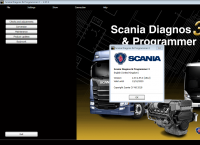4 steps to add BMW CAS3 key with X-horse BMW Multi Tool
Tool needed:
BMW Multi Tool CAS1-4 key programmer
CAS plug adapter (adds EWS function) for BMW multi tool
A laptop running Win 7/Win XP laptop
Instruction:
Well install BMW Multi Tool software
http://www.obd2vip.com/download/bmw-multi-tool-7.7.zip
Connect and set up CAS plug adapter with BMW multi tool

Install BMW Multi tool software
1) Read EEPROM
Wait the system to auto detect the Protocol type, press【Read EEPROM】button

BMW Multi tool software will display detail vehicle information, BMW number, VIN, production date etc,
Press 【Save to File】and save file to a certain folder

2) Change KM
Press 【Read KM】button
The will display old KM value, then enter new KM, press 【Write KM】button
Click 【Yes】to run this operation and change KM stored in CAS

Again click 【Read KM】button
The old km stored in CAS is changed to new value
3) Read& Write CAS Code
Press【Read Code】button, wait some seconds until the system succeed reading the CAS code in DME and EGS module automatically

Check and correct the CAS Code in DME and EGS, then press【Write Code】button

Wait the writing data success prompt display
4) Key Learn
After successfully write CAS code, press 【Key Learn】button

Select 【Get Key Info】option to choose key programming method: Add key or Lost All key

Select “Add Key: You should insert a working key into ignition and connect device with car before continue”, press【NEXT】

Insert a working key into ignition, connect BMW Multi Tool key programmer with vehicle via OBD diagnostic socket
Use【Save Key Info】to save the original key information
Adding BMW additional key procedure is completed
Exit the software and disconnect BMW Multi Tool v7.7 with vehicle
Save
- US$7.99 / piece
- US$21.99 / piece
- US$24.99 / piece
- US$19.99 / piece
- US$34.99 / piece
- US$99.00 / piece
- US$509.00 / piece
- US$49.99 / piece
- US$999.00 / piece
- US$19.99 / piece
- US$64.99 / piece
- US$125.00 / piece