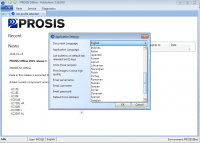How to install Renault CAN CLIP V156 on Windows XP
Renault CAN CLIP V156 is tested successfully on 03.09.2016. This is CAN CLIP V156 step-by-step installation guide for CAN CLIP interface.

Free download
CAN CLIP V156.RAR
Operating system:
Windows XP
Workable device:
Renault CAN CLIP diagnostic tool
video guide:
Detailed installation steps:
Insert CAN CLIP 156 disk and open it.
copy folder Activation(Patch V3) to Desktop
open Crack Renault CLIP
Register Editor: click Yes.
Click OK.
Click OK.
close folder Activation(Patch V3)
open setup in CAN CLIP 156 disk
Click the laptop icon (FIRST INSTALLATION) in CLIP V152 interface.
Click “I accept…agreement” and click Next.
Select country. (if no, select OTHER COUNTRY). and click Next.
Select language and click Next.
Click Next.
Click Next to begin copying files.
Click Next to install Windows Resource Kit Tools.
Click I Agree to continue.
Click Next.
Click Installing now.
Installing…
Successfully install the Windows Resource Kit Tools. Click Finish to exit.
automatically operation by the system….
Restart your computer.
NOTE: After the computer reboots, this window pop up and automatically install. Do not cancel software but let it go on.
installing…
Click Finish for installing CLIP.

Right click “CLIP” on Desktop for Properties.
Click Find Target…
Cut “RSRWin” in C:\CLIP_X91\Lib\Application, to paste on Desktop.
Open “Activation(Patch V3)” on Desktop, to copy “RSRWin” to C:\CLIP_X91\Lib\Application.
Then open the new “RSRWin” in C:\CLIP_X91\Lib\Application.
Click to tick for “I understand and accept…”
Click Register me now.
Are you pert of the Renault Network? Select No.
Enter the unlocking code with the picture guide Renault Clip Registeration Step 4 in the folder Activation(Patch V3)

then click Confirm.
Registration successful: click OK.

replace “RSRWin” in C:\CLIP_X91\Lib\Application with”RSRWin” on Desktop
close CLIP Properties
found new hardware wizard: select Next
click Finish
go to Computer management
select Device manager->Bosch automotive service solution device->18-alliance vehicle communication interface

close Computer management
open CLIP on Desktop
…
update information v156, click OK

Select Vehicle type, After-sales type, Engine type, Gearbox type. Enter RO.

Then click COMPUTER TEST.
…


Diagnosis complete
Quite CLIP
Save
- US$27.99 / piece
- US$19.99 / piece
- US$115.00 / piece
- US$225.00 / piece
- US$79.99 / piece
- US$105.00 / piece
- US$49.99 / piece
- US$29.99 / piece
- US$2,499.00 / piece
- US$27.99 / piece
- US$44.99 / piece
- US$18.99 / piece