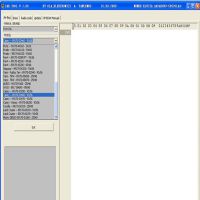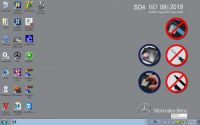Vident scan tools update: How much?
Look here: Vident scan tools update price list
|
Series |
Image
|
Model No.
|
Functionality
|
Free Update |
Update Cost
(usd/year) |
|
iLink |

|
iLink 400 |
Full System Single Make Scan Tool |
3 years |
50 |
| iLink | iLink 410 | ABS&SRS Service tool | 3 years |
50 |
|
|
iLink |
iLink 440 |
Diagnostics on four major systems +EPB+Oil+Battery Configuration |
3 years |
50 |
|
|
iLink |
iLink 450 |
Full Service Tool |
3 years |
50 |
|
|
iAuto |

|
iAuto700 |
iAuto700 Professional All System Scan Tool |
3 years |
50 |
|
iAuto |
iAuto710 (not in stock) |
iAuto710 Professional All System Scan Tool |
3 years |
70 |
|
| iAuto | iAuto 702 Pro | iAuto Multi-Applicaton Service Tool for ABS/SRS/EPB/DPF | 3 years | 50 | |
|
iSmart |
 |
iSmart900 |
Automotive Diagnostic System |
3 years |
400 |
Note:
1.Your free software update licence is valid for 3 years(36 months) from the date of
2.When your free licence expired, your tool will not be allowed to install new updates unless correct amount of yearly subscription fees are paid to our account. However, you can still use all software/updates installed in the TF card on vident scan tool before the expiration, and you will not be charged if you decide not to have new updates for your
3.Your licence will be renewed for another 12 months from the date of
How to: Vident scan tool update vident scan tool
Note: you should have an account registered before update
Step 1: Install the Update Client
1.Visit www.videnttech.com to download the update client from http://www.videnttech.com/support/
2.The file downloaded will be a compressed zip file. Open that file and run the installer inside it.
Alternatively, you can install the update client from the CD that comes in the product package.
Step 2: Create your Vident account
Firstly you need to create an account with Vident.
1.Once installed, boots up the iScanzilla software, click the Register button.
2.Fill out the registration form and submit.
Alternatively, you can click the Sign Up button on the right upper side of our website to create an user account.
Step 3: Register your Vident product
1.When logged in iScanzilla, click the ‘Register Products’ icon.
2.On the ‘S/N Registration’ tab, put a tick in the box marked ‘001’ then enter the product’s serial number & password, and click Submit.
Please connect the scan tool with computer through the USB cable, select Setup > About to check the Serial Number and ‘Register Password”.
3.A confirmation box should be shown confirming successful registration.
Alternatively, you can register the product in the member center when logged in on our website.
Step 4: Update Vident software
1.Now close the iScanzilla software, remove the TF card from your tool (making sure the tool is turned off first!) and connect it to the PC via an TF card reader.
2.Once Windows has detected the TF card, run the iScanzilla software and login again. click the ‘My Updates’ button. After a few seconds, a list of the available software updates will appear.

Ensure that the correct serial number is displayed in the drop-down list.
3.Click the Update button to download and install available updates

Note:
it will take a long time to update Vident software.
if your Vident tool has not been updated recently, it may take a few hours.
once the update has completed, don’t forget to ‘safely remove’ the SD card in Windows before unplugging it, to avoid the possibility of data corruption.
- US$2,299.00 / piece
- US$19.99 / piece
- US$79.99 / piece
- US$54.99 / piece
- US$24.99 / piece
- US$269.00 / piece
- US$19.99 / piece
- US$32.99 / piece
- US$18.99 / piece
- US$79.00 / piece
- US$261.00 / piece
- US$89.00 / piece