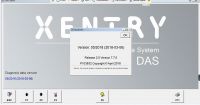Autel MD802 software update Steps
Prepare for a Windows PC, MD802 does NOT support Apple or other smart phone.

1.Autel MD802 software update is done online at Autel official site. In order to update, you must first register MD802.
2.The serial number and register password can be found by accessing the “About” screen in the Setting function on the device and also on the back of the unit.
3.Turn MD802 on, then press “Setup” and then press “About” to get to the screen with the information you need.
4.Turn the unit on requires external power. Easiest is to connect the included USB cable to a powered USB PC port and also to the unit.
5.Once you have the serial number and register password, go to http://www.auteltech.com/ and create an account.
6.MD802 stores its information in its provided SD Card. Press the SD Card in lightly and it will pop out. Note that it is installed with the electrical contacts UP, not down. You update the SD Card and then return it to your scan unit to achieve the update/s. You will need a SD Card reader. If your PC does not have one built-in you can plug a portable one into one of the PC’s USB ports. The readers are inexpensive. I found that I needed to install the card + reader into the USB port and then RESTART my PC. Otherwise the software doesn’t see the PC Card.
7.Now, the MD802 update software is on a CD included with the tool. Install it. Then start it by double clicking on the Update icon that the software placed on your desktop. It will first ask you if you want to update the System Software (assuming yours is out of date), select “Yes.” (This will update the scanner to newest System Software).

8.You will now see many updates /downloads file that you can download and install. The remaining updates will then install after you select them. Some are fairly quick to install and some are painfully slow.
9.When you are done updating, exit the update program, safely disconnect your USB drive IN SOFTWARE (for WinXP), then return the SD Card to the unit… remember, contacts UP.
Done.
Wish it can help you!
Save
- US$105.00 / piece
- US$34.99 / piece
- US$11.99 / piece
- US$39.99 / piece
- US$109.00 / piece
- US$89.00 / piece
- US$100.00 / piece
- US$12.99 / piece
- US$49.99 / piece
- US$62.99 / piece
- US$24.99 / piece
- US$840.00 / piece