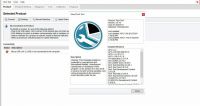Eucleia Tabscan S8 diagnoses and does service reset on Audi perfectly
Eucleia TabScan S8 arrived me yesterday and I try to use it to perform diagnosis, service, coding and other functions on Audi, it works perfectly via TabScan S8. I’d like to recommend you and share my experience here.
Let’s begin the operation!
1. Connect the tool with the vehicle
There is not only TabScan S8 but also wiScan T6 which is a car diagnostic tool that supports J2534 standard interface and major original manufacturer diagnosis software and function.

Insert one side of cable into the car and the 16pin port into wiScan T6.
TabScan S8 will power on after successfully connected by Bluetooth.

2. Diagnosis
Press the return button which on the top left of the screen.
Select Diagnosis.

You can see the car model list after your operation.

Press the ‘Record’ button to auto-match your car model or look for it on the list by yourself.

You can see your car model on the screen after positioning like mine!

Press ‘Scan’ to auto diagnose.

The scanning process just takes me a few seconds.
You can see a number behind the problematic system, and then press ‘Clear DTC’ to clear it. You should maintain it If DTC can’t be cleared.

You can check the detailed parameters of any system by selecting it, including ‘info’, ’Read DTC’, ‘Data Stream’, ‘Active Test’, Special Function’.

It’s pretty convenient that you can switch other system by pressing the button on the left of screen without closing it.

Beyond that, you can check the graph dynamically of Data Stream.


3. Service functions with Tabscan S8.
Select Service.

There are thirteen options that you can select, including Oil service, EPB Reset, Throttle Reset, SAS Rest, DPF Reset, Immobilizer, Battery Matching, ABS Bleeding, TPMS, CKP Learning, CVT Reset, RCMM, SRS Reset.

I just have a test on Oil service. Other services are waiting test by you.
You should choose your car model after selecting service.

Then I select Oil Reset.

There are four options and you can select the fourth if you want to input manually.


These services not supported all the car models. You’d better check the car list in advance.
4. Coding
Select Coding.

There are four models can be supported (just Audi and VW now).

Select Audi and choose your system after then.

You can get your information of system and press ‘CONFIRM’.

Select coding.

Revise your coding number.

5. Data Manager
You not only can check your screenshot and print the pdf which you saved, but also can manage all apps of device in Data Manager.

6. Setting
You can set Unit, language, Print, Search, system in Setting and find information of device in about.

7. Update
Select Update.

You must have an account to login.

Then press “Star” to star update.

8. Shop Manager
The process will be record in shop Manage that you can check it any time.

9. Remote Assistance
You can get remote assistance when are in trouble of operation or other questions.

That’s all what I have test on TabScan S8 today. It has various powerful functions and easy to operate.
- US$49.99 / piece
- US$225.00 / piece
- US$19.99 / piece
- US$25.00 / piece
- US$15.00 / piece
- US$569.00 / piece
- US$399.00 / piece
- US$90.00 / piece
- US$499.00 / piece
- US$21.99 / piece
- US$300.00 / piece
- US$2,159.00 / piece