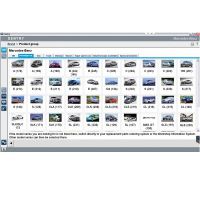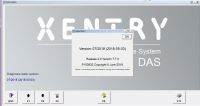Yanhua Mini ACDP All Key Lost Programming for BMW FEM/BDC
This post show a guide on how to use Yanhua Mini ACDP to do BMW FEM/BDC all key lost program.Hope it helps for Mini ACDP users!
Note:Watch video guide at end of article for details.
Mini ACDP Configuration You Options:
Yanhua Mini ACDP Full Version (SK247-Full)
Yanhua Mini ACDP CAS/FEM/BDC/DME Version (SK247-123)
Yanhua Mini ACDP Basic+FEM/BDC Authorization (SK247+SK247-2)
Main Operations:
Step 1:Read DME ISN code
Note:Different models can be read in different ways,refer to the APP help documentation for detail.Here take reading N20 engine ISN code by drilling as an example.
Step 2:FEM/BDC initial programming process
Step 3:Program Key
Step 1:Read DME ISN Code:
Remove the DME and follow the help documentation to connect the N20


Select “BMW DME ISN”

Select “Open DME shell to Read/Write ISN”

Select “F Series”

Select “MEVD1724(N20)”

Read/Write ISN

Waiting for load application
Please enter the password(example:9D258AF315E1469).If you do not have a password,click “OK”

Then Click “Continue”
Check the “Read engine ISN data” option
It will prompt you with info “Please connect the device with the engine which need s to read the data correctly.”
Reading engine data…
Uploading data…
It will save the ISN file at below path
Check the VIN and export the ISN code
Here is a guide on:Yanhua Mini ACDP Read BMW MSV80 DME ISN
Step 2:FEM/BDC initial programming process
Remove FEM/BDC and connect FEM/BDC according to the help document.
Open APP and select the “BMW”
Select “FEM/BDC”
Select Mode 2:Add key (All-key-lost)
Select “FEM/BDC initial programming process (Skip if it has been executed)”
Select “Automatic ICP programming(recommended)”
Checking FEM/BDC device info.Please wait…
Then you need to check the VIN info and remember the version number,then click “OK”
Checking preprocess state,please wati…
FEM/BDC was preprocessed.Whether re-execute the operation of FEM/BDC initial programming process?
Click “Yes” to continue
Checking FEM/BDC device info,please wait…
Pin detection,click “OK” to continue
Reading coding info,please wait…
Save path of original coding data
Checking FEM/BDC device info,please wait…
Reading memory,please wait…
Save path of original 95128/95256 data
Save path of synthetic data
Downloading data…
Checking FEM/BDC device info,please wait…
Writing memory,please wait…
Preprocessing the FEM/BDC.The whole preprocess takes 15-30 minutes.Please wait…
After progressing completing,it will check FEM/BDC device info,please wait…
Writing memory,please wait…
Checking FEM/BDC device info,please wait…
Preparing for recover coding info,please wait…
Writing coding info,please wait…
Updating data…
Save the data file
Successful function execution,click “OK” to continue
Step 3:Program Key
Select “Program Key”
It pop-up a window with below massage:
Make sure:
1.Acquired ISN code
2.With new key
3.Finish FEM/BDC initial programming
Click “OK” to continue
Checking FEM/BDC device info,please wait…
Checking preprocess state,please wait…
Then it will require you to input ISN code,click “Import” to load ISN file you saved before.

Verifying ISN code,please wait…
Confirm ISN code

Reading key list,please wait…
Select key number

Put the new key close to hte emergency starting induction antenna(located on the lower right of the steering wheel)

Put the blank new keys to induction coil for key learning

Click “OK” to continue
Reading key info,please wait…
Learning key,please wait…
Program ignition key succeeded

If you continue matching key,put the new key to the induction coil,click “learning key” to program next key.

Otherwise,click “EXIT” to finish programming
Install the FEM/BDC back to the car
Video Guide:
Done!
- US$59.99 / piece
- US$145.00 / piece
- US$89.00 / piece
- US$79.99 / piece
- US$9.99 / piece
- US$51.99 / piece
- US$1,479.00 / piece
- US$109.00 / piece
- US$558.00 / piece
- US$12.99 / piece
- US$89.00 / piece
- US$89.99 / piece