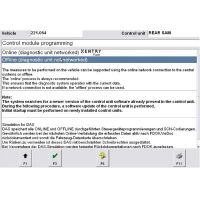How to use obdstar P001 for Toyota all smart keys lost?
Share a Help file from my OBDSTAR X300 DP (Toyota Smart key All keys Lost)
I previously test the menu in toyota 2009 year w/ smartkey:
Toyota/Scion/Lexus Version32.02
Read eeprom === successful (note: you need to read repeatedly and backup because sometimes it read all data “0000s” value)
Reset Smart ECU === it appeared function not supported
add smartkey == ok
I have not tested yet the simulate smart key because I have no P001 option yet, need internet connection to do this, I will try it soon, I will gamble for that price, its a little cheap.
- Introduction:
This software function supports all key lost programming of 94/D4、98、88/A8、A9 models for Toyota (2007~2017) vehicles;
OBD can read the data from the original car to generate a simulate card that can switch the ignition on.
This function can clear and add a smart key without dismantling the smart box and other modules;
The equipment accessories to be used include P001 programmer, Toyota simulate card and CR2032
button battery (The battery is not fitted in this device, you need to buy it on your own):

- Simulate card analysis:
Simulate card 1 applies to the vehicle with 94/D4 type of smart key;
Simulate card 2 applies to the vehicle with 98 type of smart key;
Simulate card 3 applies to the vehicle with 88/A8 type of smart key;
Simulate card 4 applies to the vehicle with A9 type of smart key;
Simulate cards are reusable, and after the completion of key programming, turn off the power or remove the battery, then the simulate card recovers initial status promptly;

III. Simulate card generating process:
1、After reading the stored EEPROM data from the original vehicle, select “Simulate card generating” ,as the following picture shows:

- Note: During the simulate card generating process, the battery must be full. If the simulate card indicator flashes, it indicates the battery is low, please replace the battery;

- Select “EEPROM reading” function to read the stored EEPROM data from the original vehicle;

- To generate the simulate card, connect a server, please ensure perform the above operation within WIFI network environment.

- Connect the P001 programmer, select simulate card 1-4 according to the instructions, and insert it intothe programmer. The device will identify the type of simulate card automatically on the basis of theoriginal vehicle data. It identifies the type of the current vehicle is simulate card 3 according to “090909.bin” EEPROM data from the current vehicle.


- Generate successfully, programmer “Status” indicator is blue, or it is red, as shown above.

- After generating successfully, ensure the battery of simulate card is sufficient in the process of clearingand adding keys. If turn off the power by accident or the battery is dropped out, please perform thesimulate card generating again and then clear and add the smart key;
Attention! For some vehicles from 2007 to 2010, select type 1 and reset immobilizer box programming directly without generating the simulate card;
www.chinaobd2.com
- US$699.00 / piece
- US$29.99 / piece
- US$439.00 / piece
- US$39.99 / piece
- US$149.00 / piece
- US$170.00 / piece
- US$99.00 / piece
- US$469.00 / piece
- US$14.99 / piece
- US$689.00 / piece
- US$69.00 / piece
- US$99.00 / piece