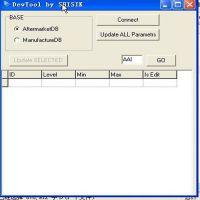Fgtech galletto v54 install on win7 64bit: Successful or Not
One user tried to install Fgtech galletto v54 on win7 64bit. But he had a problem installing the drivers, i can’t seem to find “fgtibus.inf”.

He followed the instructions bellow 1, 2 & 3 and he stuck at 4.
Fgtech galletto v54 driver installation instruction:
- Run “FGTech Galletto Edited v1.0.exe” as an administrator.
Important: Do not create a desktop icon and run the program yet.2. Next, connect the Galletto device to the power supply and then connect it via USB. The automatic driver installation fails. But do not worry, the installation is done manually.
3. Right-click on the “Computer” icon and select “Manage”. As soon as the window opens, click on Device management and select the USB port “FGTech”. Here you have to click “Update driver software”. And then click “Browse the computer for driver software”, then “Select from a list of device drivers on the computer”, then “Have Disk” and “Browse”.
4. Now look for the folder of “FGTech” on drive C. Here you open the folder “fgtech_new_driver” and select the following file: “fgtibus.inf” Confirm everything, wait for the installation, and close all windows.
5. Run “FGTech Galletto Edited v1.0.exe” again as an administrator.
Important: Do not create a desktop icon and run the program yet.6. Run “Galletto win7.exe” as administrator. Create and install the desktop icon. If the installation is complete, start the program as an administrator.
7. Ignore the next two windows with hints and confirm with OK.
Suggestion:
- Try windows 7 32bit laptop
2. Try this copy from disk v54 china clone, there is progs and drivers standalone, if progs nor running try to reinstall(without uninstalling) it again and again.
https://mega.nz/#!Nv5WVRZI!WyQ7c_JTdURZd-9sDiYNl_X5K_qt4OIm6tee8j500Cc
Finally, solved by using the operating system 32 bit.
- US$44.99 / piece
- US$59.99 / piece
- US$39.99 / piece
- US$3.99 / piece
- US$129.00 / piece
- US$1,099.00 / piece
- US$59.99 / piece
- US$249.00 / piece
- US$185.00 / piece
- US$34.99 / piece
- US$360.00 / piece
- US$12.99 / piece