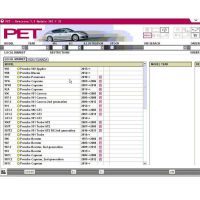VVDI2 programs VW MQB NEC35XX smart keys in 5 steps
VVDI2 programs VW MQB NEC35XX smart keys by following the step-by-step procedure.
Prepare:
1) Xhorse VVDI2 VAG V5.1.0
2) Original blank key or MQB key made by VVDI2
3) MQB Immobilizer function Authorization (User who hase the copy 48 (96 bit) authorization will get MQB license for free)
Step-by-step procedure:
Step 1: Automatic recognition system.
Open VVDI2 V5.1.0, select the option “VAG”
The computer is communicating with the device, please wait…

Turn on the dashboard

Click on “Diag”

Click on “Read EEPROM/FLASH”, then NEXT.
Window message:Attention EEPROM needs to be read out for one time, the normal user doesn’t need to read out the FLASH which only supports a part of type cluster and will read for a long time.

Window message:Attention
Step 2: Read EEPROM
Follow the tip “After using the original working key to turn on the ignition, click “OK”. If it is keyless entry system, please put the original working key nearby he car coil and turn on the ignition. ”
Click on “OK”



Start Security login…(you can see at the left corner of the window)

This is Smart key, click on “OK”

Reading data, please wait…Both the EP data and IMMO data need to be read out.


Read eeprom data successfully, click on “Save File” save as name “ep”

Step 3: Read IMMO data and save.
Click on “Read IMMO data“.
Save IMMO data successfully
Step 4: Use New key prepare dealer key.
Click on “Make dealer key”.
Tick on “Prepare normal dealer key”, then “Next”.
Get message “Warning: If you make dealer key with normal key, it doesn’t support online change immobilizer.
Follow units will not support online immobilizer :
01- Engine
02- Gearbox
17- Instrument
19- CAN gateway
2B – electronic steering column lock
Advise you choose the option “OEM”, OEM dealer key have same ID with original one, support online operation.
Continue Prepare normal dealer key?
Click on “Yes” to continue.
Are you sure you want to generate Audi normal dealer key?
Please make sure the make is correct, if you choose wrong, please return back to choose again.
Click on “Yes”
Put the original key into the VVDI2 antenna then click on “OK” to confirm.
Please input the original new MQB key into the VVDI2.
Step 5: Perform Key learn
Use “Reset Instrument” to active instrument after all the operation is finished.”
Get message “Note: before learning the key, please firstly save EEPROM and IMMO data (Important), If you have already backup you can continue, otherwise please backup EEPROM and IMMO data first. ”
The first one key is learned successfully, you can see 1-2 on the dashboard.
To learn the second key. Insert the dealer key into the car and switch on for at least 2 seconds. The time for change key should smaller than 5 seconds, press Okay button after all keys are learned.
Click on ” Okay”
Learn succeed, you can see 2- on the dashboard.
You see the left corner status ” All keys successfully learned”
Pull out the key from the ignition to test it can start the car.

Done!
The operation video and procedure is made by Xhorse team, thanks for your support.
For the original Xhorse VVD2, welcome you visit www.chinaobd2.com.
- US$9.99 / piece
- US$50.00 / piece
- US$129.00 / piece
- US$979.00 / piece
- US$59.99 / piece
- US$29.99 / piece
- US$1,359.00 / piece
- US$19.99 / piece
- US$279.00 / piece
- US$3.99 / piece
- US$51.99 / piece
- US$75.00 / piece