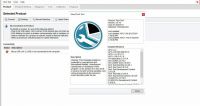How to use Cummins inline 5 data link with INSITE 8.2.0.184 on win7 10?
Setup Inline 5 data link driver, then add Inline5 adapter to INSITE 8.2.0, finally run INSITE 8.2.0 to do read fault code, manage data logger, do calibration etc.
Tools & software to use:
Cummins INLINE 5 Data Link Adapter (Cummins Inline 6 data link, Nexiq etc)
INSITE 8.2.0.184 (Pro version or lite verion)
INSITE 8.2.0.184 download
https://pan.baidu.com/s/1kVDhZhl?qq-pf-to=pcqq.group
Works on win7 8 10 (Win10 run as administrator)
Very Important:
Uninstall any anti-virus software programs, firewall, etc.
Step 1: setup Inline 5 driver on Win 7 32bit
This is Windows 7 32-bit.
 Manager->Device Manager->Universal Serial Bus Controller, to check whether the driver has been established a good communication with the computer. 图10 Step 2: Add Inline5 adapter to INSITE 8.2.0 Open INSITE 8.2.0.184 pro or lite version software on the desktop 图11 Select the option "Add New" on the middle of the bottom tool bar 图12 Click on "Next" to install ECU Connection Wizard 图13 Select RP1210 adapters, click on Next 图14 Select Vendor, Adapter INLINR 5 USB and protocol Auto detect, click on Next 图15 Click on Next 图16 Tick both 2 options and click on Finish One more time, the software will ask to install ECU connection wizard, click on NEXT Setting one more time and select the protocol J1708. 图17 Click on Finish Setting one more time and add protocol J1939 图18 Click on Finish and cancel the ECU connection wizard interface 图19 Please add the corresponding adapter in the Insite software 图20 Select "INLINES USB (Auto Detect) Connection" in the middle of bottom tool bar 图21 Click on the "Connect" button to connect to ECM Start to use the insite 8.2.0.184 software to read fault code, manage data logger, do calibration etc 图22 23 24 The insite 8.2.0.184 tech support is provided by www.chinaobd2.com" width="1024" height="640" />
Manager->Device Manager->Universal Serial Bus Controller, to check whether the driver has been established a good communication with the computer. 图10 Step 2: Add Inline5 adapter to INSITE 8.2.0 Open INSITE 8.2.0.184 pro or lite version software on the desktop 图11 Select the option "Add New" on the middle of the bottom tool bar 图12 Click on "Next" to install ECU Connection Wizard 图13 Select RP1210 adapters, click on Next 图14 Select Vendor, Adapter INLINR 5 USB and protocol Auto detect, click on Next 图15 Click on Next 图16 Tick both 2 options and click on Finish One more time, the software will ask to install ECU connection wizard, click on NEXT Setting one more time and select the protocol J1708. 图17 Click on Finish Setting one more time and add protocol J1939 图18 Click on Finish and cancel the ECU connection wizard interface 图19 Please add the corresponding adapter in the Insite software 图20 Select "INLINES USB (Auto Detect) Connection" in the middle of bottom tool bar 图21 Click on the "Connect" button to connect to ECM Start to use the insite 8.2.0.184 software to read fault code, manage data logger, do calibration etc 图22 23 24 The insite 8.2.0.184 tech support is provided by www.chinaobd2.com" width="1024" height="640" />
Open software CD
Open INSITE.7_6_2.rar-> Software folder->INSITE 5 Drivers


Copy and paste Inline 5.7.0.1 Setup- 32 Bit.exe on the desktop.
If you have 64-bit system, copy and paste Inline 5.7.0.1 Setup- 64 Bit.exe on the desktop

Install the Cummins Inline5 data link adapter driver (Inline 6, Nexiq or other adapters can work too)
Run Inline 5.7.0.1 Setup-32 Bit as administrator

Click on NEXT

Get windows security warning, accept it and continue setup the driver software

Tick “Launch Inline 4/5 Reflash Tool” and click on Finish
Delete the “Inline 5.7.0.1 Setup-32 Bit“ on desktop
Device driver has been successfully installed
Open Computer->Manager->Device Manager->Universal Serial Bus Controller, to check whether the driver has been established a good communication with the computer.
Step 2: Add Inline5 adapter to INSITE 8.2.0
Open INSITE 8.2.0.184 pro or lite version software on the desktop
Select the option “Add New“ on the middle of the bottom tool bar
Click on “Next” to install ECU Connection Wizard
Select RP1210 adapters, click on Next
Select Vendor, Adapter INLINR 5 USB and protocol Auto detect, click on Next
Click on Next
Tick both 2 options and click on Finish
One more time, the software will ask to install ECU connection wizard, click on NEXT
Setting one more time and select the protocol J1708.
Click on Finish
Setting one more time and add protocol J1939
Click on Finish and cancel the ECU connection wizard interface
Please add the corresponding adapter in the Insite software
Select “INLINES USB (Auto Detect) Connection” in the middle of bottom tool bar
Click on the “Connect” button to connect to ECM
Start to use the insite 8.2.0.184 software to read fault code, manage data logger, do calibration etc
The insite 8.2.0.184 tech support is provided by www.chinaobd2.com
- US$90.00 / piece
- US$499.00 / piece
- US$21.99 / piece
- US$300.00 / piece
- US$2,159.00 / piece
- US$8.99 / piece
- US$259.00 / piece
- US$1,499.00 / piece
- US$9.99 / piece
- US$389.00 / piece
- US$429.00 / piece
- US$94.99 / piece