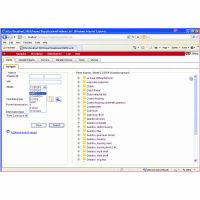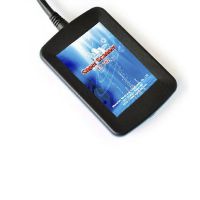How to add MB BGA key with Xhorse VVDI MB BGA tool
This article shows guide on Xhorse VVDI MB BGA tool to add MB BGA key.
Procedures of Xhorse VVDI MB BGA tool to add MB BGA key
- Open VVDI MB BGA tool software.

- Choose type. Procedure: click “EIS Tools”, then “Read EIS data”, then choose chassis number “W166, 197,212,218,246” and Mode as “OBD”.

- Calculate Password. Click “Password Calculation”, then choose chassis number “W166, 197,212,218,246” and OBD mode, then click
“Data Acquisition” and you will get attention to insert “Working key” to “EIS”, wait about 14 seconds, then get attention to insert “working key” to “Device IR reader”, then insert “Working key” to “EIS” and insert “working key” to “Device IR reader”, then wait 4 minutes, then insert “Working key” to “EIS” wait and insert “working key” to “Device IR reader”.
Save the data, then acquisition finished, upload data with “Upload data” for password.

- Press “Query result” to get result. It will cost about 1 minute to calculate password, click “Copy” to get the key password copy to clipboard.

- Choose “EIS Tools”, then “Save EIS data”, then click “Paste” and the key password display shown as follows. Click “Save EIS data” and save again.

- Prepare Key File:
1) Load EIS file with password
2) Select key position for key file, select key file format. Press button “Prepare Key File”.


- Read write key.
1) Click “Identification key”, you see this is new key.

2)Click “Load key file”, open “key6_F7CCD165_used_015”

3) Click “Write” till you see writting success.

4) Then click “Identification key” to identify key information e.g. Key number is 8.

5) Test if key number 8 is working. Insert key into the car ignition.
Okay, add new MB key success.
- US$180.00 / piece
- US$39.00 / piece
- US$89.00 / piece
- US$9.99 / piece
- US$399.00 / piece
- US$99.00 / piece
- US$79.00 / piece
- US$485.00 / piece
- US$54.99 / piece
- US$21.99 / piece
- US$469.00 / piece
- US$22.99 / piece