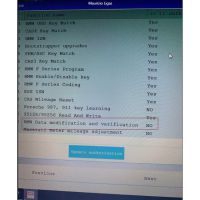Foxwell Update: Free Lifetime, SW Download, Network Error
Foxwell software download, Foxwell scanner update, Foxwell network error, Foxwell update failed…. Here you go
Foxwell scanner software can be updated for FREE LIFETIME.
Users do not pay for Foxwell software update anymore.
Credits to: https://www.chinaobd2.com/wholesale/brand-foxwell/
Foxwell update PC requirements:
● Operation System: Win98/NT, Win ME, Win2000, Win XP, VISTA, Windows 7, Windows 8 and Windows 10.
● CPU: Intel PⅢ or better
● RAM: 64MB or better
● Hard Disk Space: 30MB or better
● Display: 800*600 pixel, 16 byte true color display or better
● Internet Explorer 4.0 or newer
The important note note-
Network is working
Foxwell registration is finished and ID is created
Foxwell software download:
via www.Foxwelltech.com
There are two ways to download the update PC application.
- Go to www.Foxwelltech.com, then Product page
Find out your product model and click on it to view the profile
Download the PC application file

- Foxwell loginwww.Foxwelltech.com, then Member Center
Select Registered Product, and click on Software Details
You will find the hint on the top: Click Here to download the update client and start the upgrade

How to update Foxwell scanner software:
Step 1 – Foxwell software download
Step 2 – Unzip the application file, and follow instructions to install the application and driver

Step 3 – Double click on the desktop icon to launch the Foxwell application
Step 4 – Remove the TF card from the Foxwell scanner, put it into the card reader and plug the reader into the computer. The TF card is on the left side of the Fox scanner

Step 5 – Foxwell login with the user ID and password
Step 6 – Foxscanner will automatically recognize the serial number and display all available applications, please read it carefully before update. Please note that you are allowed to select and install any one of the vehicle software from the available update list free of charge and in future you are allowed to install updates of the selected brand only.
In case you want to install any other vehicle software, please contact us or sign in your member center for Foxwell software authorization.

Note:
If you’ve formatted the TF card, please select your serial number first and all available updates will display.

Step 7 – Click on the check box(es) in front of the software you wish to update and then click the Update button to download.

Note:
Please select the software you want to update, as you can ONLY have access to the update of this brand in the future once it’s been selected initially. To access other brand application, you have to pay to access, Please refer to Section 4 for buying extra software.
Step 8 – When Update button is clicked, it begins to download. And you can check the Current Status. If the Current Status shows Downloading, please do not close the update application. Please do not close Foxscanner until it shows Update Done.

Step 9 – Please click on Software Management to review all the updated software.

Step 10 – To uninstall some software, please select it and click the Uninstall button
Update Finished!
Foxwell network error:
To have vehicle software updated, you need Foxwell login via the PC application, but you may get the Foxwell error “Network Error”.
Please do not worry! It means the Foxwell website is being updated. Please login later!
Foxwell update failed:
If “Update Failed” dialog pops up, it indicates that the software updates failed. Please check the network connection or TF card. If the problem still exists, please contact your dealer for assistance.
Credits to: https://www.chinaobd2.com/wholesale/brand-foxwell/
- US$49.00 / piece
- US$625.00 / piece
- US$5.99 / piece
- US$11.99 / piece
- US$309.00 / piece
- US$13.99 / piece
- US$65.00 / piece
- US$100.00 / piece
- US$1,299.00 / piece
- US$1,499.00 / piece
- US$65.00 / piece
- US$189.00 / piece