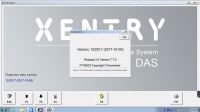Foxwell GT80 scanner take & review screenshot [manual]
This is the user manual of how to use FOXWELL GT80 diagnostic platform to take and review screenshots in case of a failure of GT80.
Why to take screenshots?
In case a failure of the GT80 applications occurs, please just take a screenshot and send it to our team to help with the troubleshooting of system faults.
How to take a screenshot?
1.Whenever you have an issue with the GT80 application, just press the Camera button at the title bar of the screen to take capture the error.
2.Add a description of the error, and press the OK button to save.

How to review the screenshot?
1.Press the Data Management icon from the Home screen of Foxwell GT80 diagnostic application.
2.Press Browse Picture and all available pictures will be displayed as slideshow automatically.

3.To stop the slideshow playing, just press the Pause button. Use Next or Previous button to review the pictures one by one.
4.To delete a picture, tap button Delete and answer Yes to delete. Or press
Delete All to delete all the pictures.
- US$119.00 / piece
- US$99.00 / piece
- US$9.99 / piece
- US$119.00 / piece
- US$8.99 / piece
- US$350.00 / piece
- US$235.00 / piece
- US$14.00 / piece
- US$459.00 / piece
- US$319.00 / piece
- US$49.99 / piece
- US$169.00 / piece