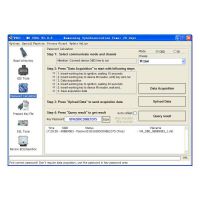Launch CReader 519 OBD2 Code Reader Read Vehicle Information Diagnostic Tools
Launch CReader 519 OBD2 Code Reader Read Vehicle Information Diagnostic Tools
Launch CReader 519 Highlights:
The features you need: 2.8"Color LCD display; View freeze frame data; View graphical and numeric data streams; Sensor tests; Monitored systems tests;No batteries, power supply through OBDII cable.
Thoughtful design: All-in-one screen and easy-to-use hotkeys make the CReader 519 an ideal tool for the DIYer and professional technicians alike.
Powerful functions: Full OBDII/EOBD Diagnostic Functions. Read & Clear DTCs, I/M Readiness Status, Read Freeze Frame, Read Datastream, Read Vehicle Information, O2 Sensor Test, On board Monitored systems Test (mode 6), Read pending DTCs, Read permanent DTCs, Turns off Malfunction Indicator Light (MIL).
Quality guarantee: Multilingual Support; Instructions with two languages (English and Spanish). The tool can be update via USB cable.It is running the latest software, can be used without update.
Languages: English, Spanish, French, Russian, German, Portuguese, Japanese,Chinese
Product Features:
1. OBD Full Features:
1) Read dynamic data streams and MIL
2) Check readiness status
3) Query freeze frame data
4) Read current DTC
5) Clear DTC
6) O2 sensor test
7) On-board Monitor Test (Mode 6)
8) Read awaiting DTC
9) Read vehicle information
10) Read permanent DTC
2. Color and graphical display of data streams
3. Query DTC
4. Free update online via USB interface
5. Multilingual support
6. Same function as Auto AL519(USSC176)
Specifications:
Screen: 2.8 "TFT 320 * 240 dpi
Voltage range: 9-18 V
Operating Temperature: 0 ~ 50
Temperature: -20 ~ 70
Dimension: 142mm * 85mm * 30mm (5.6 * 3.4 * 1.2)
Weight: 320g
Note: You can check the vehicle coverage list on the package.
Register & Update:
The tool can be updated via USB cable.
Note: make sure the PC has Internet connection.
1. Go to www.dbscar.com and download the update tool to the computer.
2. Decompress and install it on your computer (compatible with Windows XP, Windows7, Windows 8 & Windows10)
3. After installation, connect one end of the USB cable to the USB port of PC, and the other end to the tool.
4. If a newer version is found, a screen similar to Fig A will appear.
5. Launch the update tool on your PC, [Device upgrade] box will appear.
6. Choose the desired interface language and then click [Device Update] to enter update center.
7. Choose the software version and then click [Update] to start updating.
8. Once update is complete, a ‘Upgrade success’ message box will pop up. Your tool is now ready for use.

Package List:
1pc x Launch DIY Scanner CReader 519
more infomation about Launch CReader 519 OBD2 Code Reader Read Vehicle Information Diagnostic Tools please go to https://www.chinaobd2.com
Related Products
- US$150.00 / piece
- US$25.00 / piece
- US$49.99 / piece
- US$649.00 / piece
- Tech2 Diagnostic Scan Tool For GM SAAB OPEL SUZUKI Holden ISUZU With 32 MB Card And TIS2000 SoftwareUS$329.00 / piece
- US$80.00 / piece
- US$94.99 / piece
- US$14.50 / piece
- US$129.00 / piece
- US$579.00 / piece
- US$64.99 / piece
- US$489.00 / piece